Hello, how can we help you?
or choose a category.-
General
-
How to Use
-
Account Settings

-
Pricing & Payments
General
Introduction to Backlink Patrol
Backlink Patrol is a tool that gives you the ability to track, monitor and grow your backlinks.
You can monitor the efficiency of your backlink provider and track valuable metrics about your
backlinks and domain.
You can easily add your backlinks individually or use bulk import, build your team and use multi-user functionality. With Backlink Patrol, you don't need to manually check your backlinks. Our tool automatically notifies you when there is an error in your backlinks.
You can easily add your backlinks individually or use bulk import, build your team and use multi-user functionality. With Backlink Patrol, you don't need to manually check your backlinks. Our tool automatically notifies you when there is an error in your backlinks.
How Often Are My Links Checked?
Links are checked every 24 hours.
You can also start an instant crawl by clicking Recheck from the actions.
You can also start an instant crawl by clicking Recheck from the actions.
What is Team and Multi-User in Backlink Patrol?
You can create teams and add users to your teams in Backlink Patrol.
Backlink Patrol also offers you the opportunity to choose different subscription plans for each team. Depending on your subscription plan, you can add 1 or more domains to your team.
To be able to add users (Multi-user feature) you need to upgrade your account to Agency or Enterprise.
Your user role in the team you created is OWNER. Please refer to the table below to compare what each user role can do;
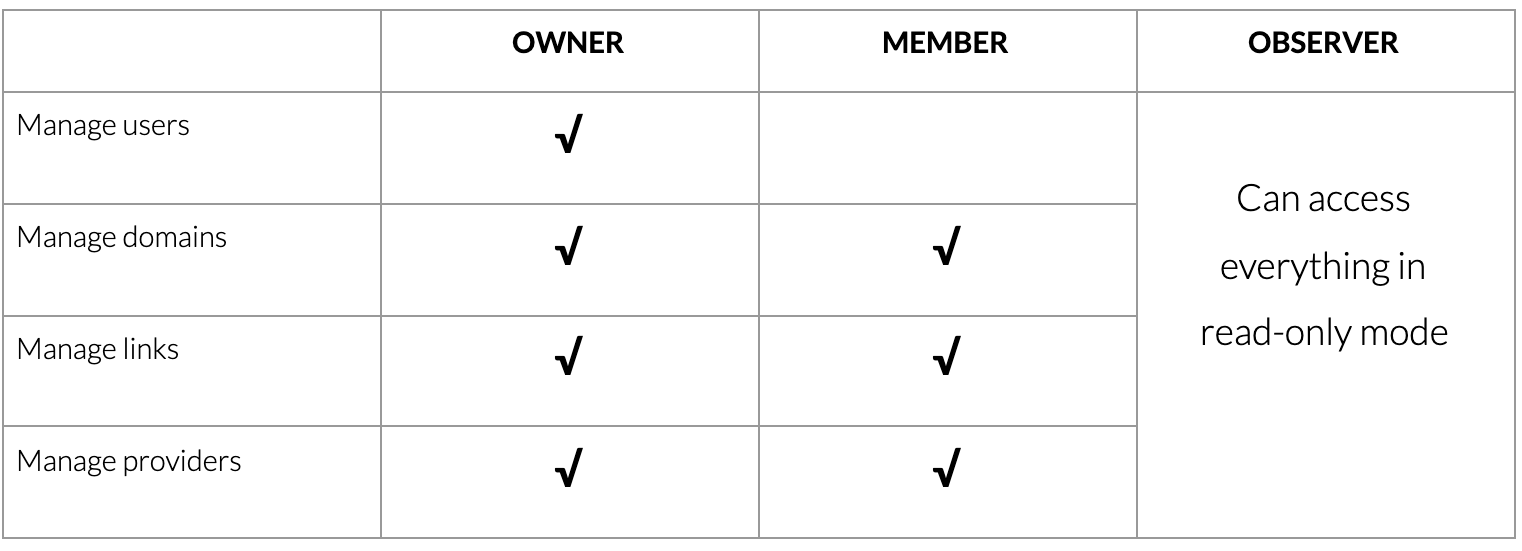
Backlink Patrol also offers you the opportunity to choose different subscription plans for each team. Depending on your subscription plan, you can add 1 or more domains to your team.
To be able to add users (Multi-user feature) you need to upgrade your account to Agency or Enterprise.
Your user role in the team you created is OWNER. Please refer to the table below to compare what each user role can do;
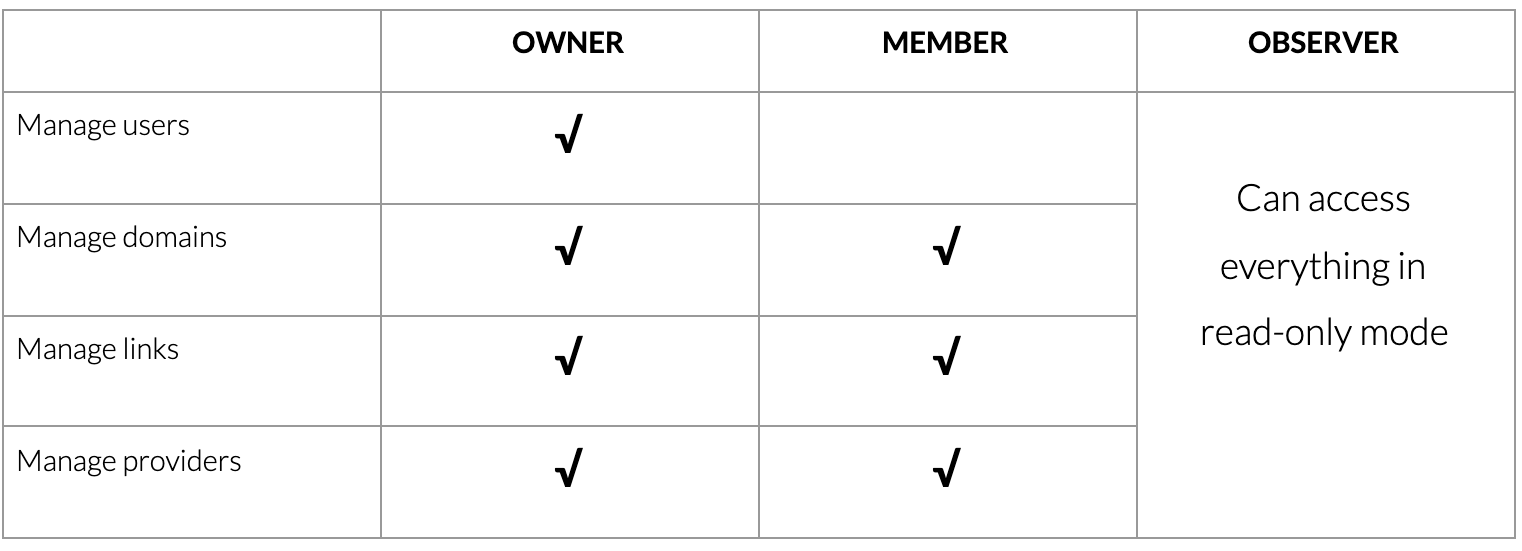
How many Domains and Backlinks Can I Add?
The number of domains and backlinks you add depends on your team's subscription plan.

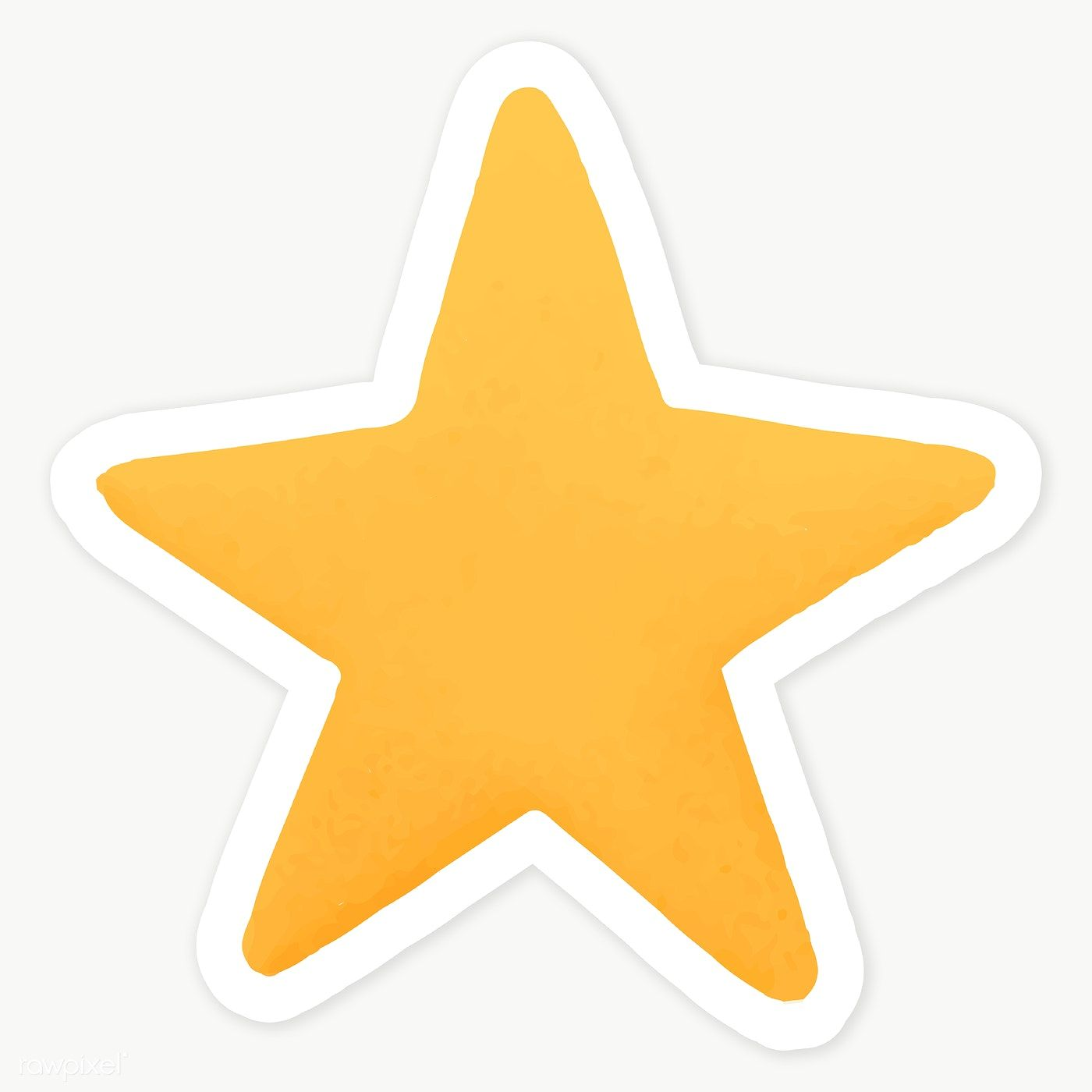 When importing backlinks in bulk, please note that only the remaining amount of your backlinks will be imported.
When importing backlinks in bulk, please note that only the remaining amount of your backlinks will be imported.

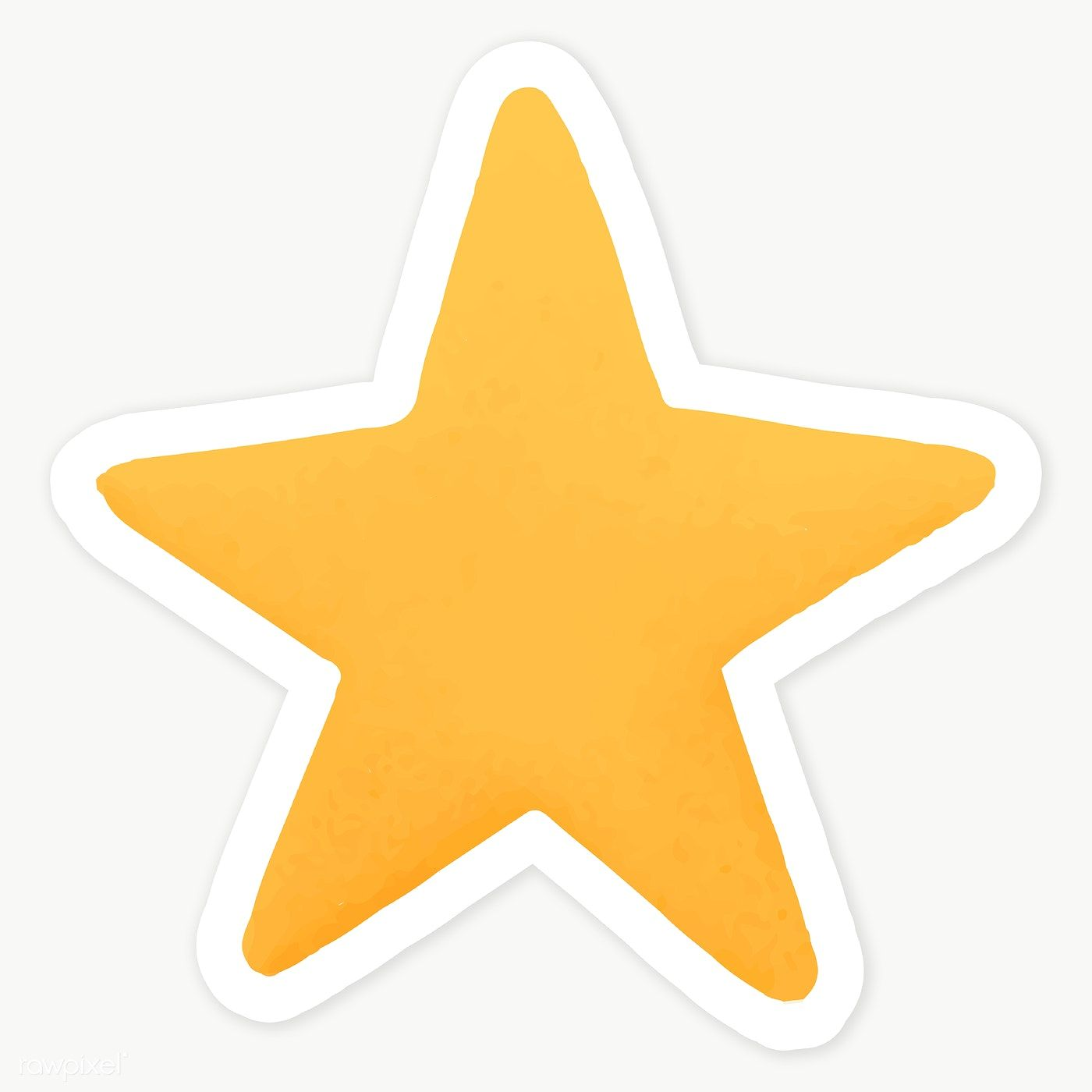 When importing backlinks in bulk, please note that only the remaining amount of your backlinks will be imported.
When importing backlinks in bulk, please note that only the remaining amount of your backlinks will be imported.
No results for ""
How Do I Add a Domain?
When you create your account or create a new team, you will see the Add New Domain page on your
home page. Simply click on the Backlink Patrol logo to go to the main page.
If you have already added a domain to your team, you need to go to the Domains page. For this, you need to click View All Domains on the Dashboard.
On the Domains Page please click on the Add Domain button.
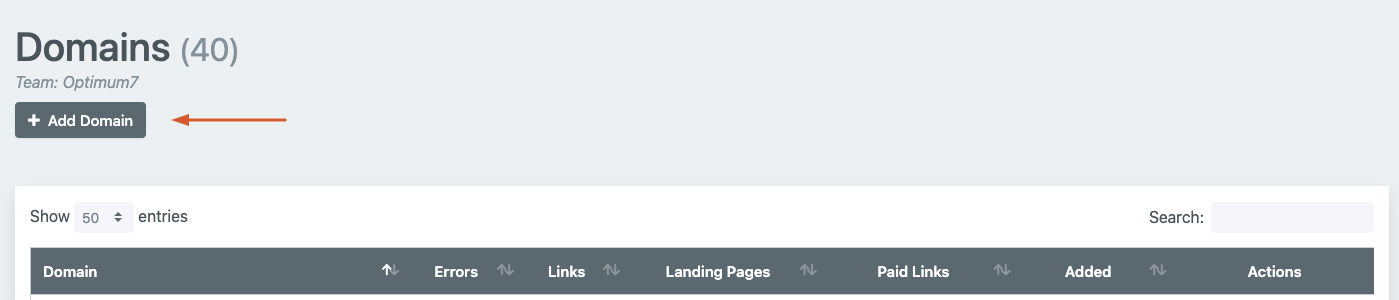
Enter your domain name and click on Submit.
If you prefer to automatically import your backlinks please make sure you’ve marked the checkbox. Please note that when importing backlinks in bulk, only the remaining amount of your backlinks from your plan type will be imported.
If you have already added a domain to your team, you need to go to the Domains page. For this, you need to click View All Domains on the Dashboard.
On the Domains Page please click on the Add Domain button.
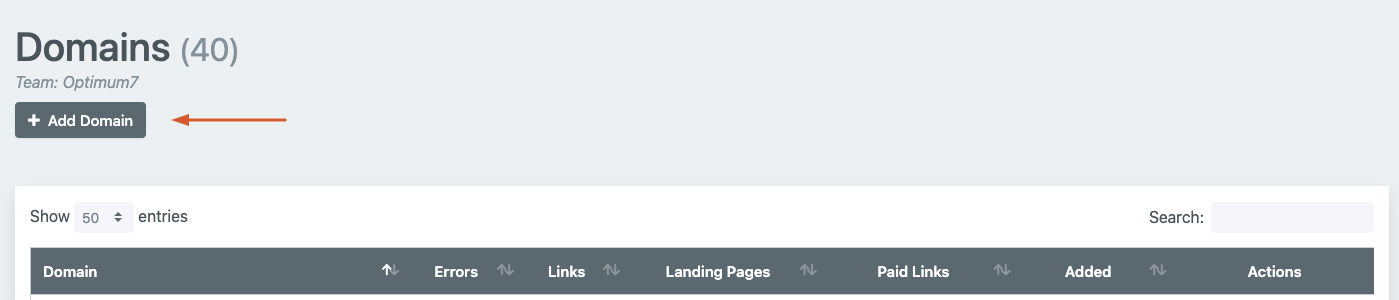
Enter your domain name and click on Submit.
If you prefer to automatically import your backlinks please make sure you’ve marked the checkbox. Please note that when importing backlinks in bulk, only the remaining amount of your backlinks from your plan type will be imported.
How Do I Edit a Domain?
On the Domains Page click on the edit button
 from the actions for the domain you want to edit.
from the actions for the domain you want to edit.
From the Domain Profile Page you can update the Account Manager, Budget and Notes fields. After making the necessary changes, click the Update button.
 from the actions for the domain you want to edit.
from the actions for the domain you want to edit.
From the Domain Profile Page you can update the Account Manager, Budget and Notes fields. After making the necessary changes, click the Update button.
How Do I Delete a Domain?
On the Domains Page click on the delete button
 from the actions for the domain you want to delete. On the confirmation pop up please click on
the Delete Domain button to proceed.
from the actions for the domain you want to delete. On the confirmation pop up please click on
the Delete Domain button to proceed.
 from the actions for the domain you want to delete. On the confirmation pop up please click on
the Delete Domain button to proceed.
from the actions for the domain you want to delete. On the confirmation pop up please click on
the Delete Domain button to proceed.
How Do I See the Total Number of Backlink Errors of a Domain?
You can see the total number of the errors (inactive links) for your domain on your
Dashboard or you can see it on your Domains Page.
To be able to see only the inactive backlinks list, go to the Domains Page and click on the total number of errors for the related domain:
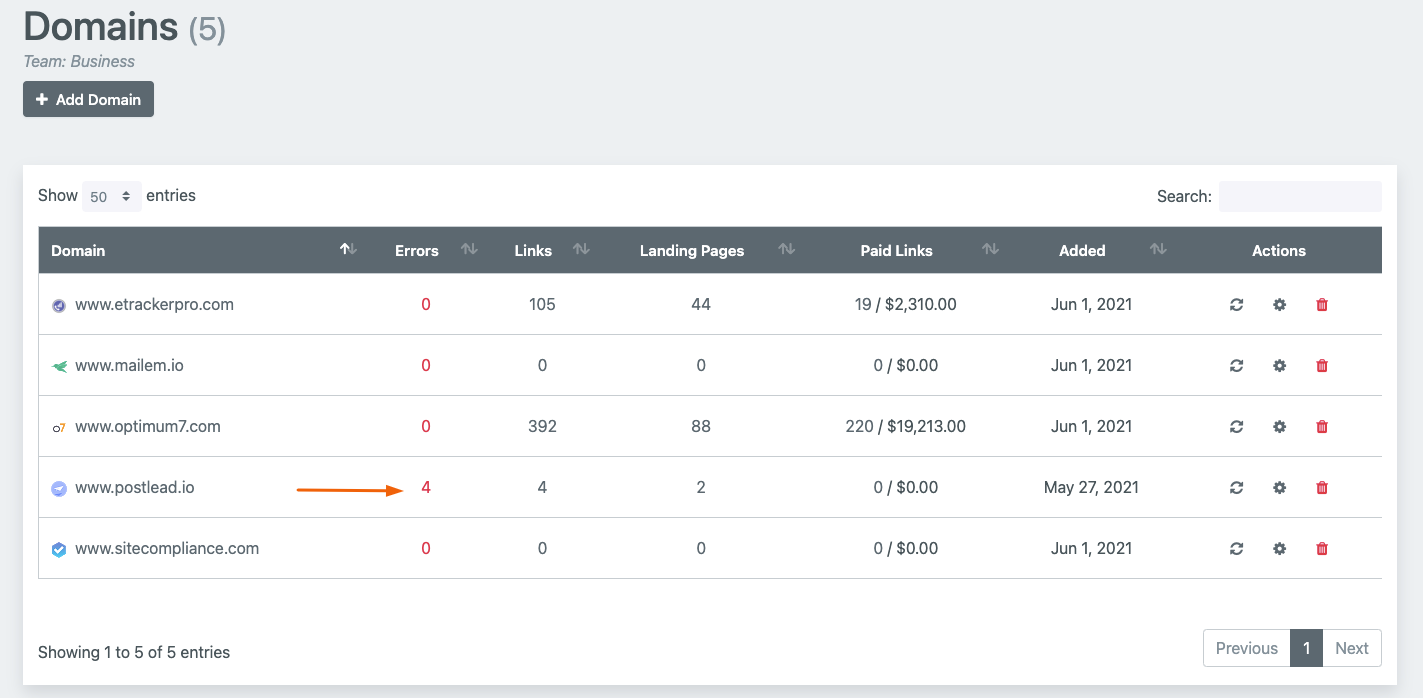
To be able to see only the inactive backlinks list, go to the Domains Page and click on the total number of errors for the related domain:
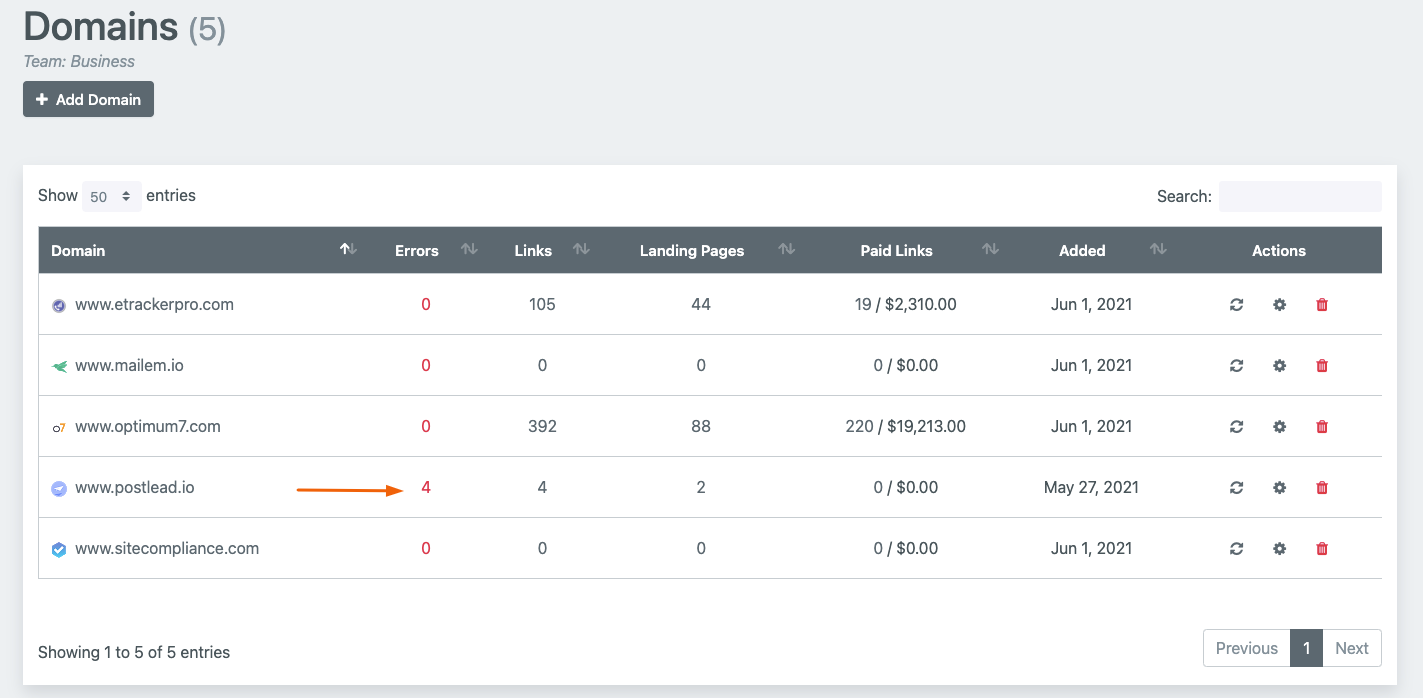
How Do I See the Total Number of Paid Links?
On the Domains Page you can see how many paid links there are along with the total amount
for each domain:
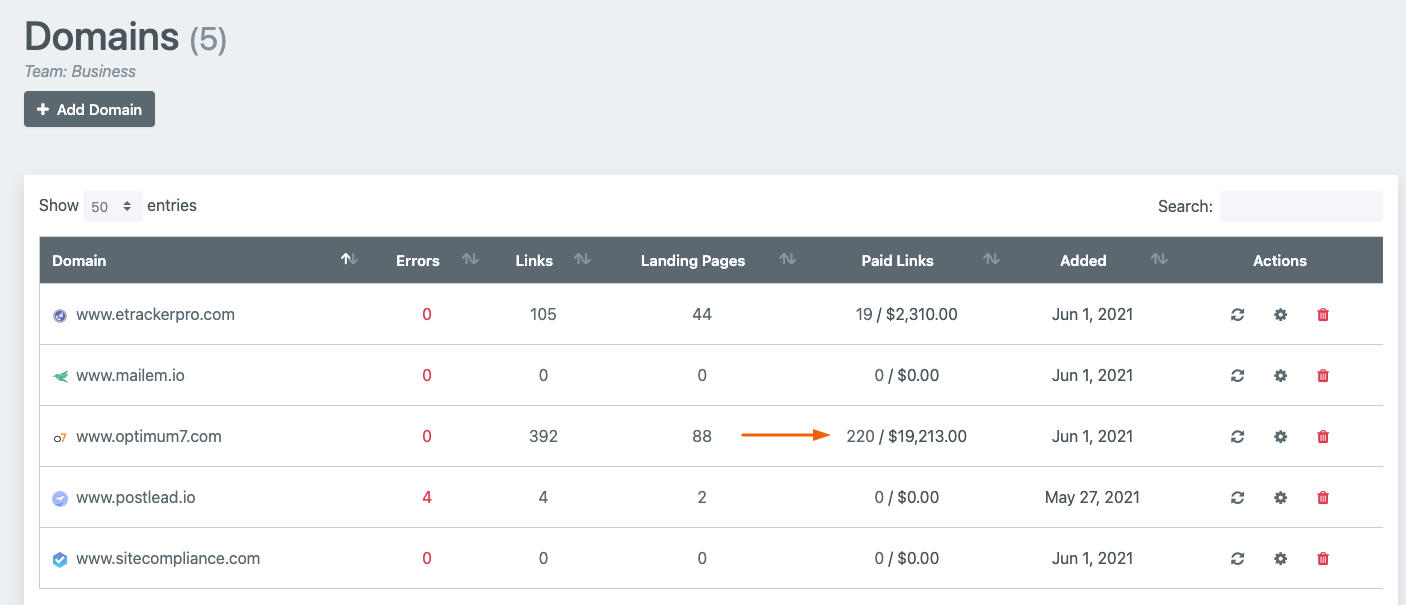
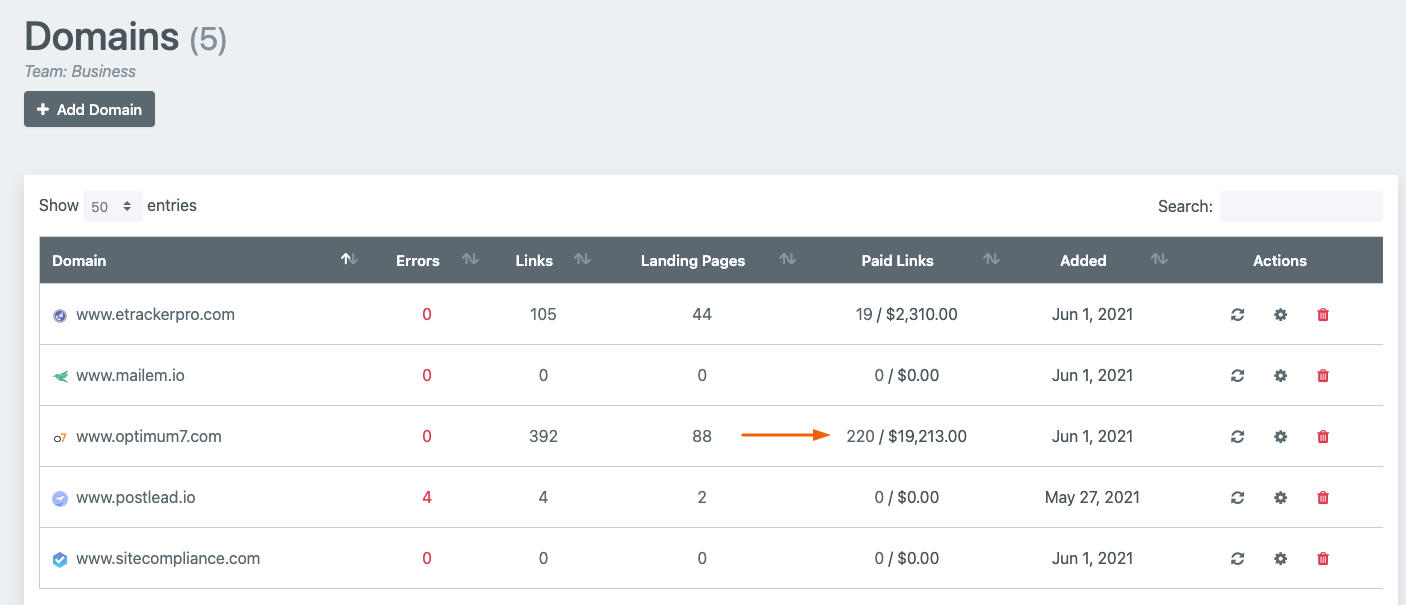
How Do I See the Backlinks of a Domain?
You can click the Backlinks tab on your Dashboard page to see the links for a selected domain.
You can also see the Backlinks page by clicking on the related domain on the Domains Page.
You can also see the Backlinks page by clicking on the related domain on the Domains Page.
How Do I Add A Backlink?
There are several ways to add a backlink.
Automatically import your backlinks while adding your domain or after creating your domain by clicking on the domain name on the Domains Page.
On the Backlinks Page, click on the Add Backlink button.
On the Add Backlink Page, you can choose how to add your backlink:Single Link, Multiple Links or Excel Import. Single Link: Choose this option to add your backlink individually. Fill in the necessary fields and click on the Submit button to complete.
Multiple Link: Choose this option to add multiple links at once.
Excel Import: Select this option for bulk import. To edit your Excel file correctly, you will need to download the template first. Click on the Browse button, select the file from your device and click on the Submit button to complete.
Automatically import your backlinks while adding your domain or after creating your domain by clicking on the domain name on the Domains Page.
On the Backlinks Page, click on the Add Backlink button.
On the Add Backlink Page, you can choose how to add your backlink:Single Link, Multiple Links or Excel Import. Single Link: Choose this option to add your backlink individually. Fill in the necessary fields and click on the Submit button to complete.
Multiple Link: Choose this option to add multiple links at once.
Excel Import: Select this option for bulk import. To edit your Excel file correctly, you will need to download the template first. Click on the Browse button, select the file from your device and click on the Submit button to complete.
How Can I import Backlinks in bulk?
On the Backlinks Page, click on the Add Backlink button.
On the Add Backlink Page, select Excel Import.
To edit your Excel file correctly, you need to download the template first. Click on the Browse button to select the file from your device and click on the Submit button to complete.
On the Add Backlink Page, select Excel Import.
To edit your Excel file correctly, you need to download the template first. Click on the Browse button to select the file from your device and click on the Submit button to complete.
How Do I Know If My Backlinks are Working?
On your Dashboard or Domains Page, you can see the total inactive links. To see
error codes and info, click on the inactive links.
On the Backlinks page, hover your mouse over to the status of the backlink to see the error message:
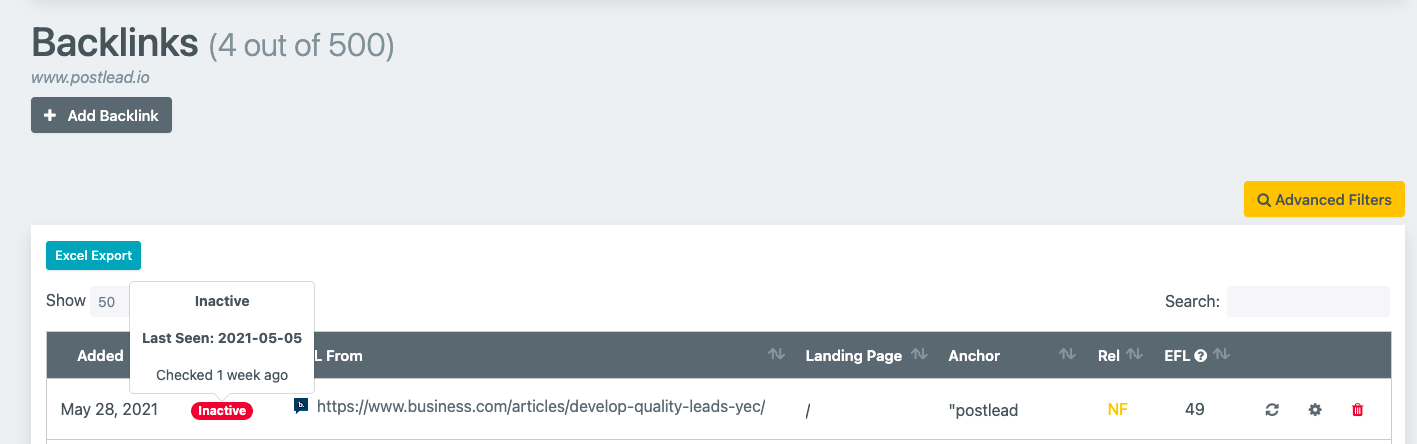
On the Backlinks page, hover your mouse over to the status of the backlink to see the error message:
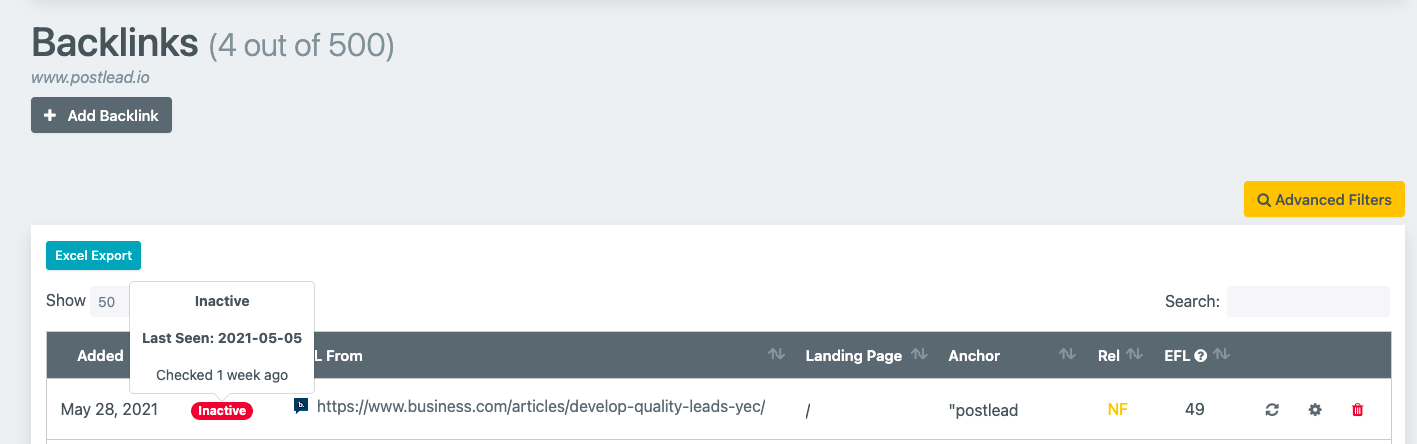
How Can I Export Backlinks?
Go to the Backlinks Page of the relevant domain and click the Excel Export button.
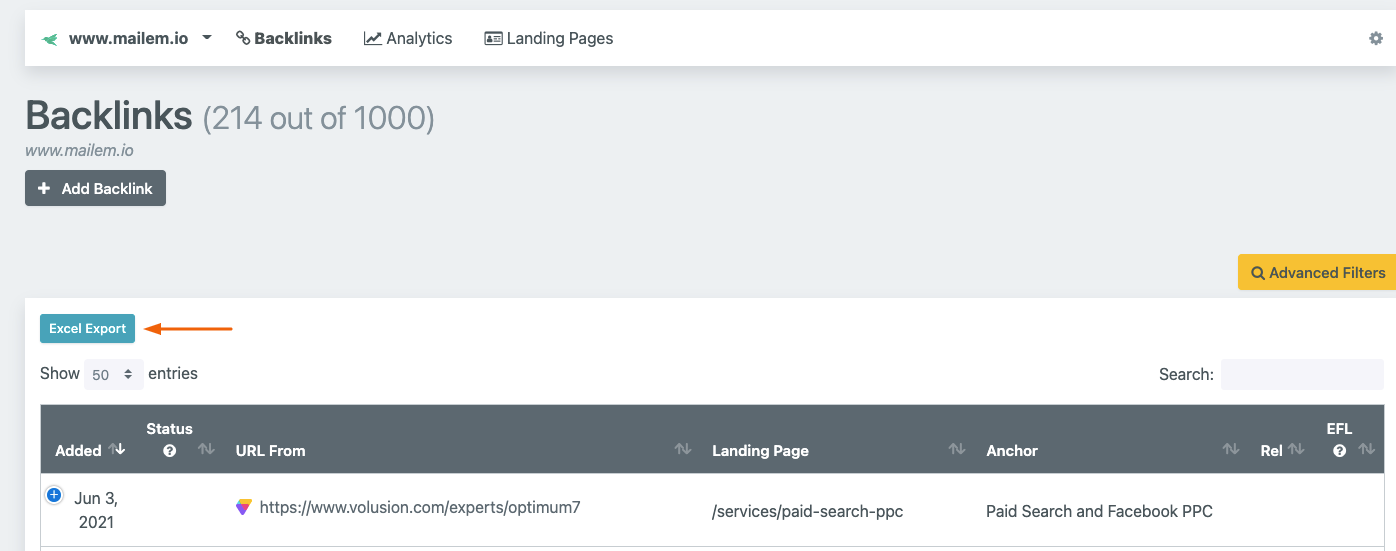
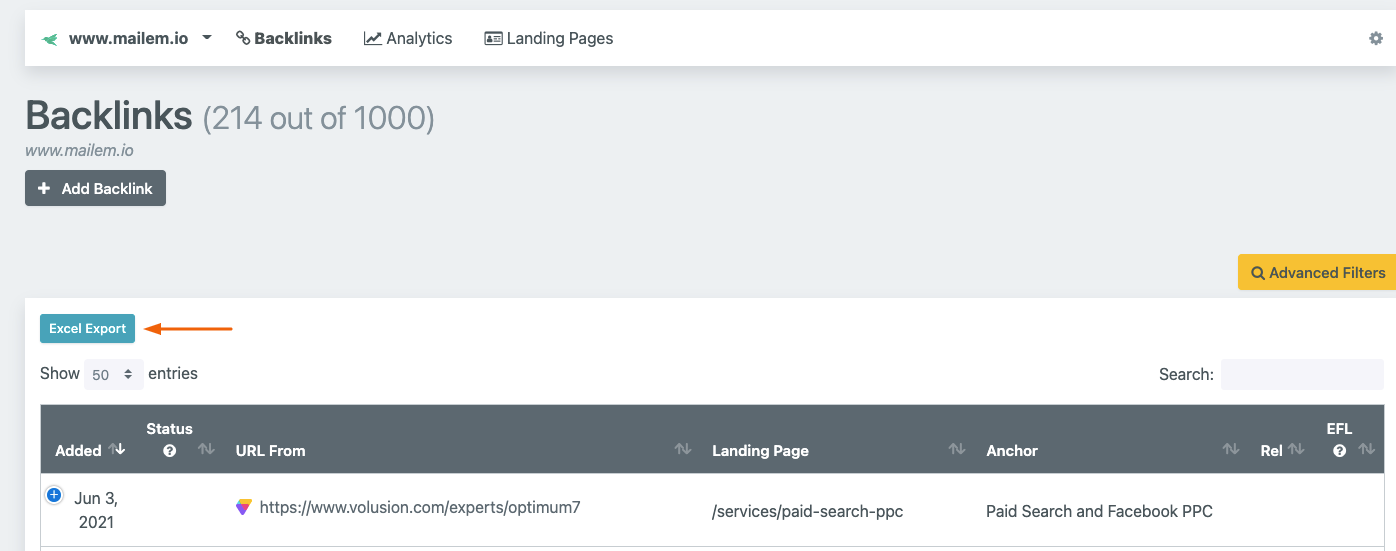
How Do I Edit a Backlink?
On the Backlinks Page click on the edit button
 from the actions for the backlink you want to edit.
from the actions for the backlink you want to edit.
From the Edit Backlink Page , you can update the To URL, Rel Info, Free/Paid, Responsible and Provider fields.
You can also add notes and see former notes and activity logs on this page.
After making the necessary changes, click the Save button.
Tip: You can change the “Anchor text” field. However, if it is not correct, the system will correct it once the crawler works.
 from the actions for the backlink you want to edit.
from the actions for the backlink you want to edit.
From the Edit Backlink Page , you can update the To URL, Rel Info, Free/Paid, Responsible and Provider fields.
You can also add notes and see former notes and activity logs on this page.
After making the necessary changes, click the Save button.
Tip: You can change the “Anchor text” field. However, if it is not correct, the system will correct it once the crawler works.
How Can I Delete a Backlink?
On the Backlinks Page click on the delete button
 from the actions for the related domain. On the confirmation pop up please click on the Delete
Backlink button to proceed.
from the actions for the related domain. On the confirmation pop up please click on the Delete
Backlink button to proceed.
 from the actions for the related domain. On the confirmation pop up please click on the Delete
Backlink button to proceed.
from the actions for the related domain. On the confirmation pop up please click on the Delete
Backlink button to proceed.
What is New Backlink? / How Can I Find New Backlinks That I Haven't Imported?
New Backlinks (or also referred to as Newly Discovered Backlinks) are backlinks that you have not yet imported into the platform.
You can find New Backlinks by clicking the New Backlinks tab on the Dashboard page.
How Can I Import New Backlinks To The Platform?
You can check the box for the link you want to import one by one and click the Import button, or you can click the Select All checkbox to import all the links in bulk.
Please note that if the selected links exceed your quota, only the amount of links remaining from your quota will be imported.
What is Dispute?
If you don't want the crawler to run for a backlink, you can mark the Dispute checkbox on
the Backlink Edit Page.
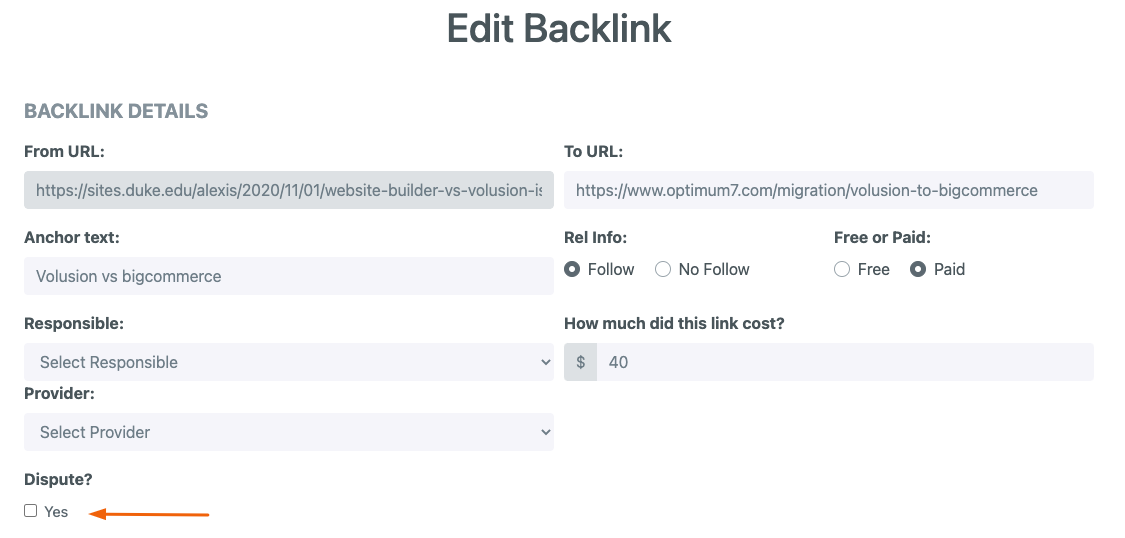
You can use this option to stop receiving error notifications for an inactive backlink or to disable the crawler for a backlink for which you are in contact with the provider.
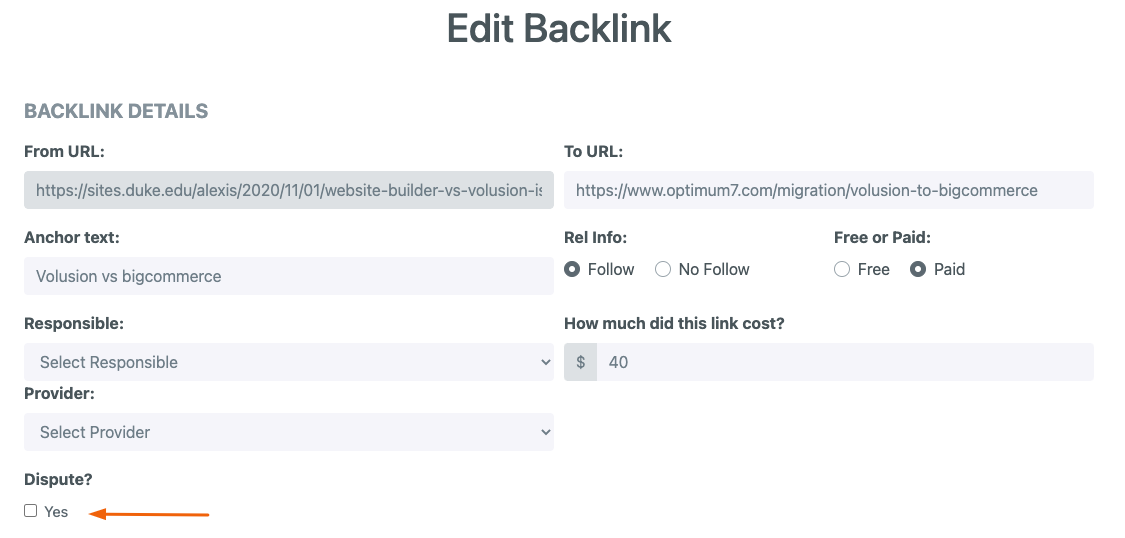
You can use this option to stop receiving error notifications for an inactive backlink or to disable the crawler for a backlink for which you are in contact with the provider.
How Do I List the Landing Pages of a Domain?
You can display Landing Pages list from your Dashboard by clicking the Landing
Pages tab for the selected domain.
Alternatively, you can click on the Landing Pages tab on the Backlinks Page.
Alternatively, you can click on the Landing Pages tab on the Backlinks Page.
How Do I Create a Team?
You can create a team by clicking on the Create Team tab from the user navigation
menu.
Please note that only Agency and Enterprise subscription plan owners are able to add users to their team.
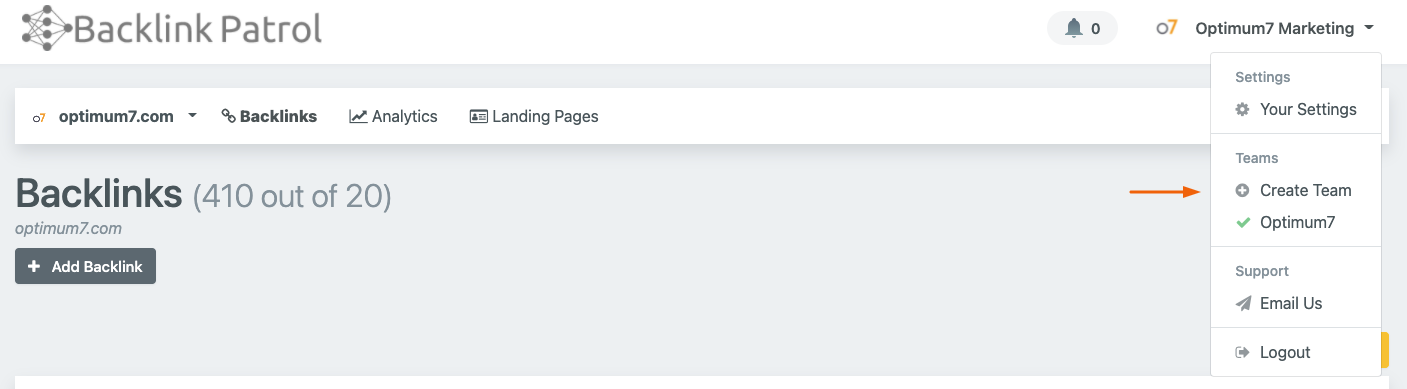
Please note that only Agency and Enterprise subscription plan owners are able to add users to their team.
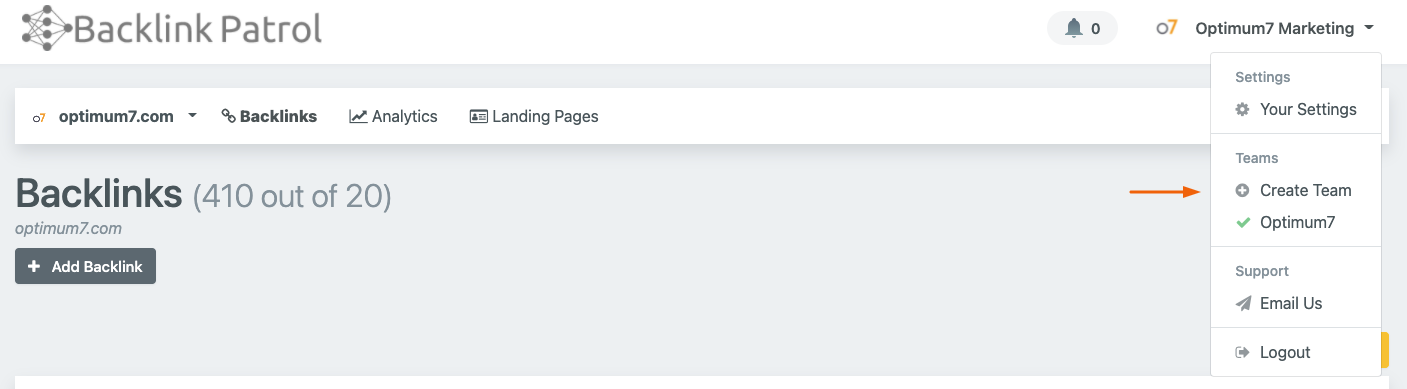
How Do I Edit a Team?
Click on the Your Settings tab from the user navigation menu and click on the Teams tab
from the left on the next page.
You will land on the Teams Page; here you can again create a team, or delete or edit the existing teams. To edit, click on the edit button.
You will land on the selected team’s settings page. You can change team name, edit team profile picture, add a user, delete a user, or edit a user’s role .
Additionally, you can change the subscription plan, credit card information and display your invoices via the Team Billing tabs on the left side.
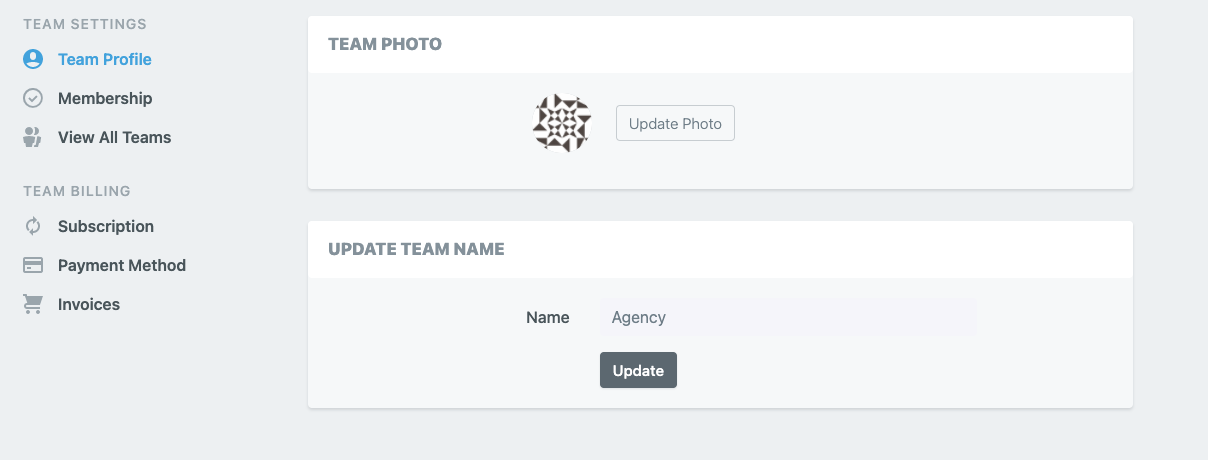
You will land on the Teams Page; here you can again create a team, or delete or edit the existing teams. To edit, click on the edit button.

You will land on the selected team’s settings page. You can change team name, edit team profile picture, add a user, delete a user, or edit a user’s role .
Additionally, you can change the subscription plan, credit card information and display your invoices via the Team Billing tabs on the left side.
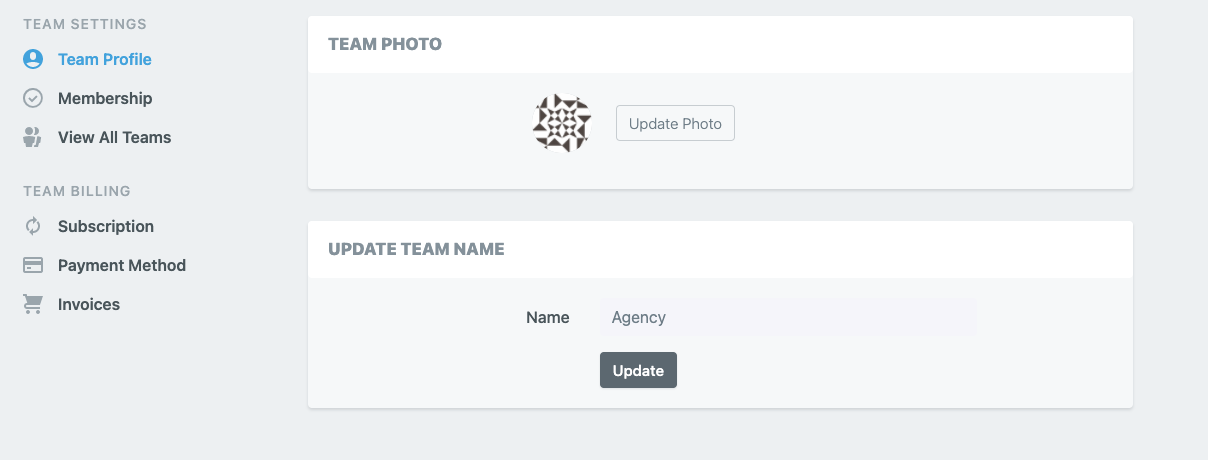
How Do I Delete a Team?
1. Click on the Your Settings tab from the user navigation menu and click on the
Teams tab from the left on the following page.
2. Click the X button to delete the relevant team and click on the Yes, Delete button on the confirmation screen.
2. Click the X button to delete the relevant team and click on the Yes, Delete button on the confirmation screen.
How Do I See the Team Members? / How Do I Add Someone to a Team?
1. Click on the Your Settings tab from the user navigation menu and click the
Teams tab from the left on the next page.
2. Click the edit button on the team you want to add users to or display the members.
on the team you want to add users to or display the members.
3. Click on the Membership tab on the left.
4. Enter the user's email address, then select the role and click the Send Invitation button.
Under the Mailed Invitations section, you'll see pending invitations. When the user accepts the invitation and creates their account, you will see the user in the Team Members section.
2. Click the edit button
 on the team you want to add users to or display the members.
on the team you want to add users to or display the members.3. Click on the Membership tab on the left.
4. Enter the user's email address, then select the role and click the Send Invitation button.
Under the Mailed Invitations section, you'll see pending invitations. When the user accepts the invitation and creates their account, you will see the user in the Team Members section.
How Do I Change the Roles of Team Members?
1. Click on the Your Settings tab from the user navigation menu and click the
Teams tab from the left on the next page.
2. Click the edit button of the team you want to add users to or display the members
of.
of the team you want to add users to or display the members
of.
3. Click on the Membership tab on the left.
4. On the Membership Page , click the edit button of the member you want to
update.
of the member you want to
update.
5. Click on the Update button to complete.
2. Click the edit button
 of the team you want to add users to or display the members
of.
of the team you want to add users to or display the members
of.3. Click on the Membership tab on the left.
4. On the Membership Page , click the edit button
 of the member you want to
update.
of the member you want to
update.5. Click on the Update button to complete.
How Do I Send a Message to the Backlink Patrol Team?
Click on the Email Us tab from the user navigation menu. Write your subject and message and
click the send button.
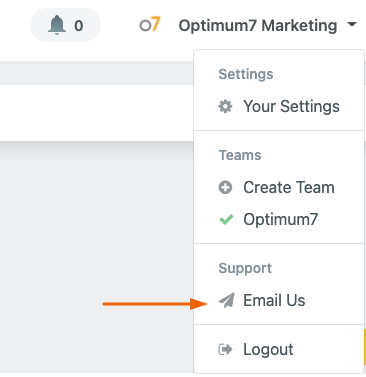
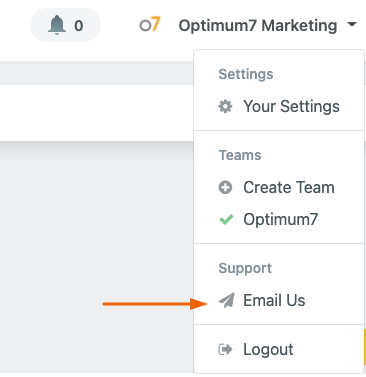
No results for ""
How Do I Change/Reset My Password?
Change Your Password:
1. Click on the Your Settings tab from the user navigation menu and click the Security tab from the left on the next page.2. Enter your current password then your new password and click on the Update button.
Reset Your Password:
1. Click the Forgot Your Password? on the Login Screen.2. Enter your Backlink Patrol login email and click the Send Password Reset Link button.
3. Login to your email and open the email sent by Backlink Patrol with the subject line “Reset Password Notification”.
4. Click on the Reset Password link in the email.
5. In the new tab, enter your new password and click the Reset Password button.
How Do I Change My Name and My Email Address?
1. Click on the Your Settings tab from the user navigation menu.
2. You can change your name from the Name field and your email from the Email Address field.
3. Click on the Update button to save your changes.
2. You can change your name from the Name field and your email from the Email Address field.
3. Click on the Update button to save your changes.
How Do I Change My Email Settings?
1. Click on the Your Settings tab from the user navigation menu.
2. Click on the Email Settings tab.Here you can enable or disable the Email Notification using toggle buttons and choose the delivery frequency of the email.
You can also add additional recipient email addresses to receive these notifications.
2. Click on the Email Settings tab.Here you can enable or disable the Email Notification using toggle buttons and choose the delivery frequency of the email.
You can also add additional recipient email addresses to receive these notifications.
How Do I Upload/Change My Profile Photo?
1. Click on the Your Settings tab from the user navigation menu.
2. Click on the Update Photo button and choose your image from your device.
2. Click on the Update Photo button and choose your image from your device.
No results for ""
How Do I Change My Credit Card Info?
1. Click on the Your Settings tab from the user navigation menu and click the Payment
Method tab from the left on the next page.
2. Change your credit card information from the Update Payment Method section and click the Update button
2. Change your credit card information from the Update Payment Method section and click the Update button
How Do I Change My Subscription Plan?
1. Click on the Your Settings tab from the user navigation menu and click the Subscription
tab from the left on the next page.
2. Select a plan and click on the Yes,I’m Sure button on the confirmation popup.
2. Select a plan and click on the Yes,I’m Sure button on the confirmation popup.
How Do I Display/Download My Invoices?
1. Click on the Your Settings tab from the user navigation menu and click the
Invoices tab from the left on the next page.
2. Click Download PDF to display or download.
2. Click Download PDF to display or download.
How Do I Change My Billing Address?
1. Click on the Your Settings tab from the user navigation menu and click the
Invoices tab from the left on the next page.
2. You may write your business name, VAT number, or address to the Extra Billing Information field.
3. Click on the Update button to save.
2. You may write your business name, VAT number, or address to the Extra Billing Information field.
3. Click on the Update button to save.
Can I Cancel My Subscription Plan Anytime?
Yes, you can cancel your subscription for your team at any time. Please follow the instructions
below:
1. Click on the Your Settings tab from the user navigation menu and click the Teams tab from the left on the next page.
2. Click the edit button of the team you want to cancel the subscription for.
of the team you want to cancel the subscription for.
3. Click on the Subscription tab on the left.
4. On the Subscription Page , click the Cancel Subscription button.
5. On the confirmation pop up, click the Yes Cancel button.
The benefits of your subscription will continue until your current billing period ends. You may resume your subscription at no extra cost until the end of the billing period.
1. Click on the Your Settings tab from the user navigation menu and click the Teams tab from the left on the next page.
2. Click the edit button
 of the team you want to cancel the subscription for.
of the team you want to cancel the subscription for.3. Click on the Subscription tab on the left.
4. On the Subscription Page , click the Cancel Subscription button.
5. On the confirmation pop up, click the Yes Cancel button.
The benefits of your subscription will continue until your current billing period ends. You may resume your subscription at no extra cost until the end of the billing period.
Why Is My Credit Card Being Declined?
The most common reason is your bank needs you to approve transactions,. Please contact your
bank. If you need further assistance please do not hesitate to
contact us.
No results for ""


